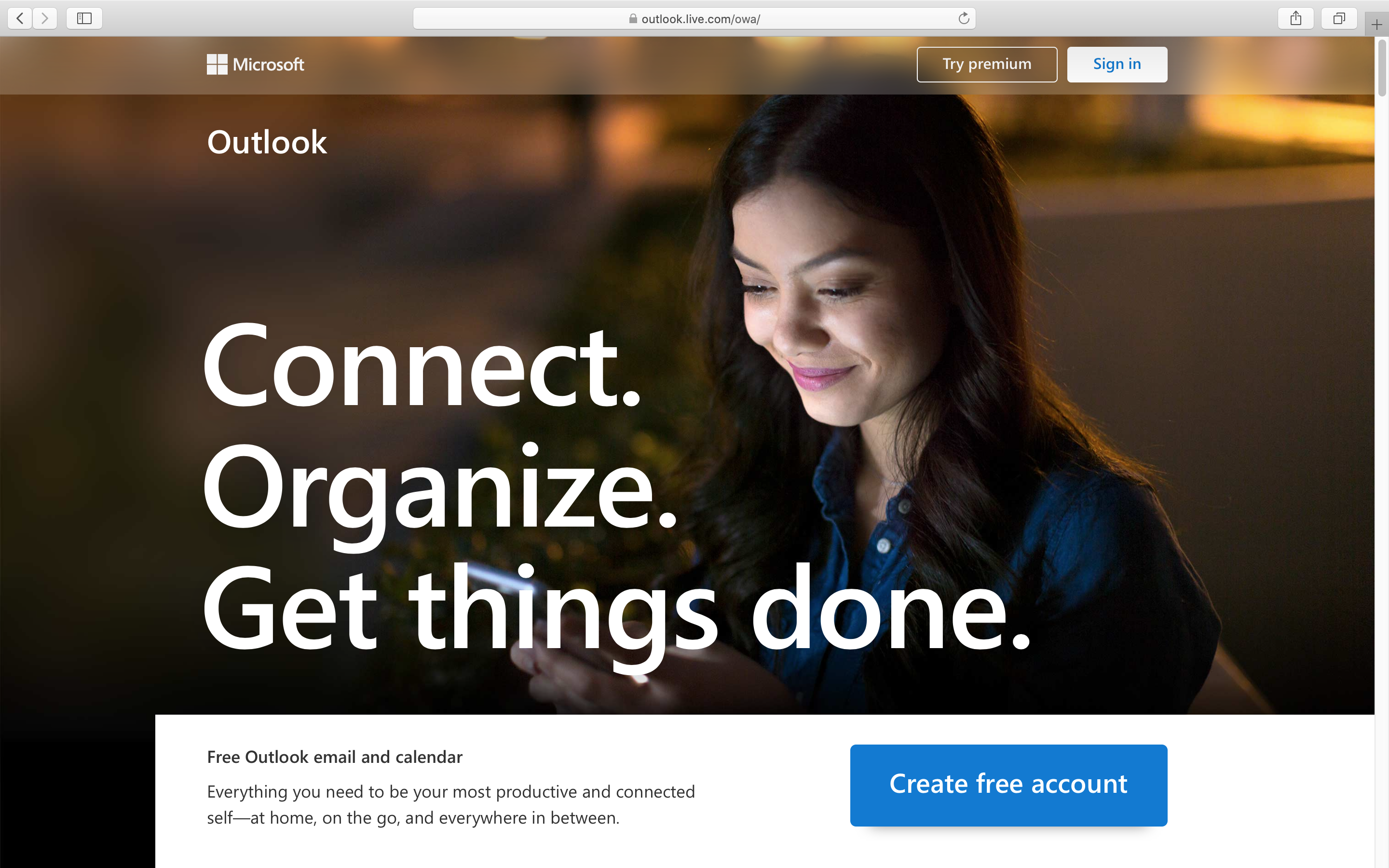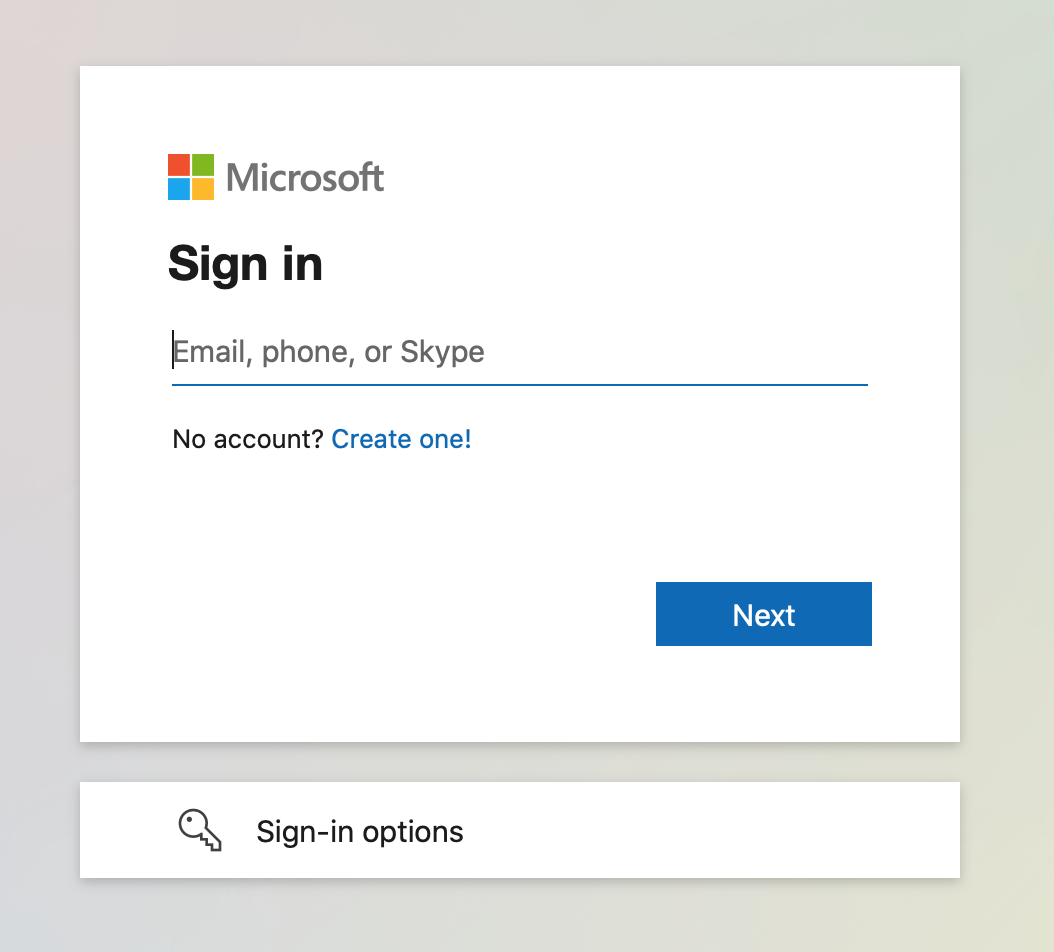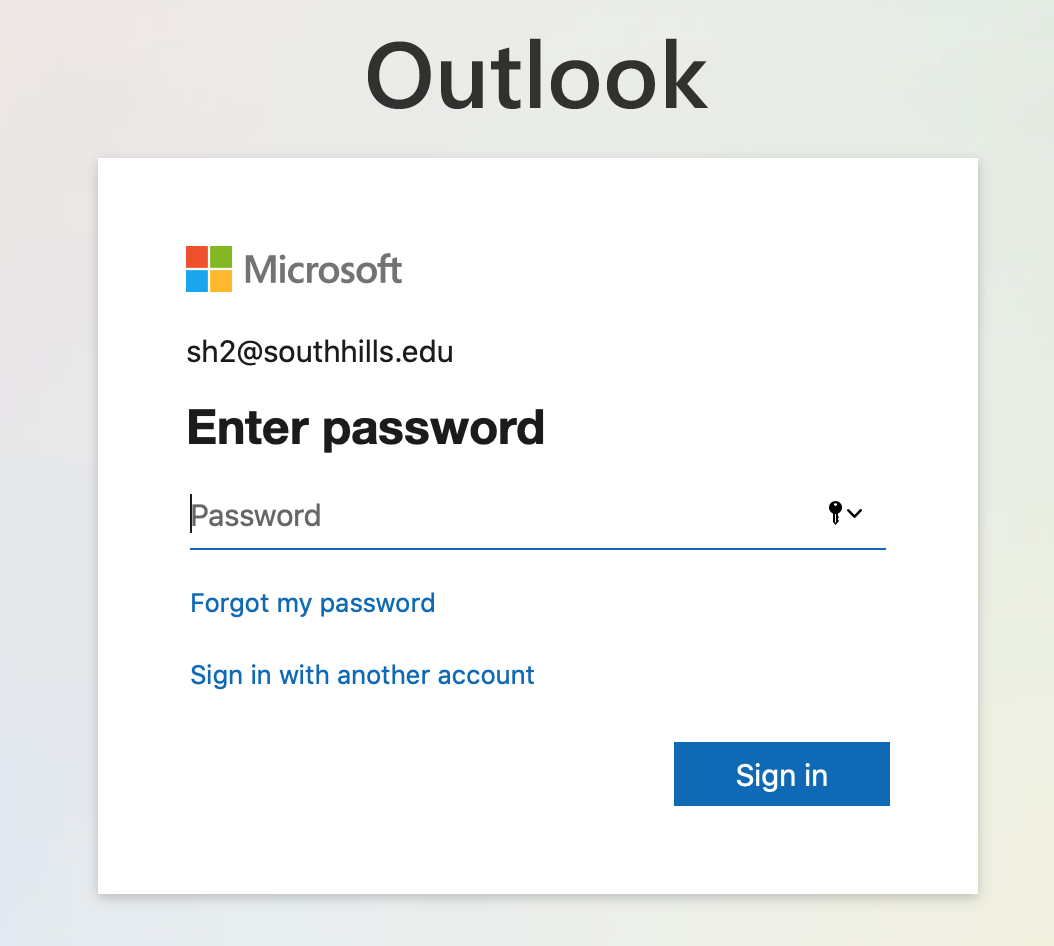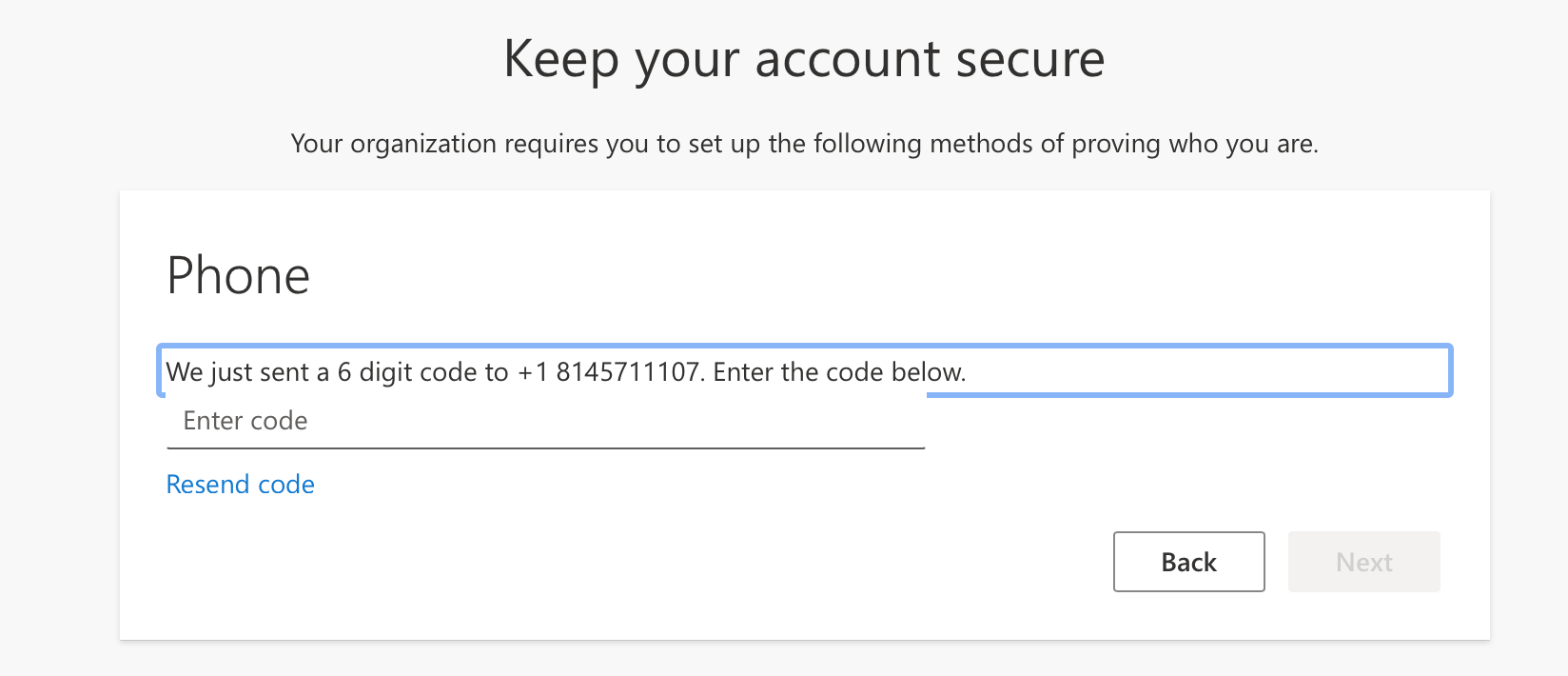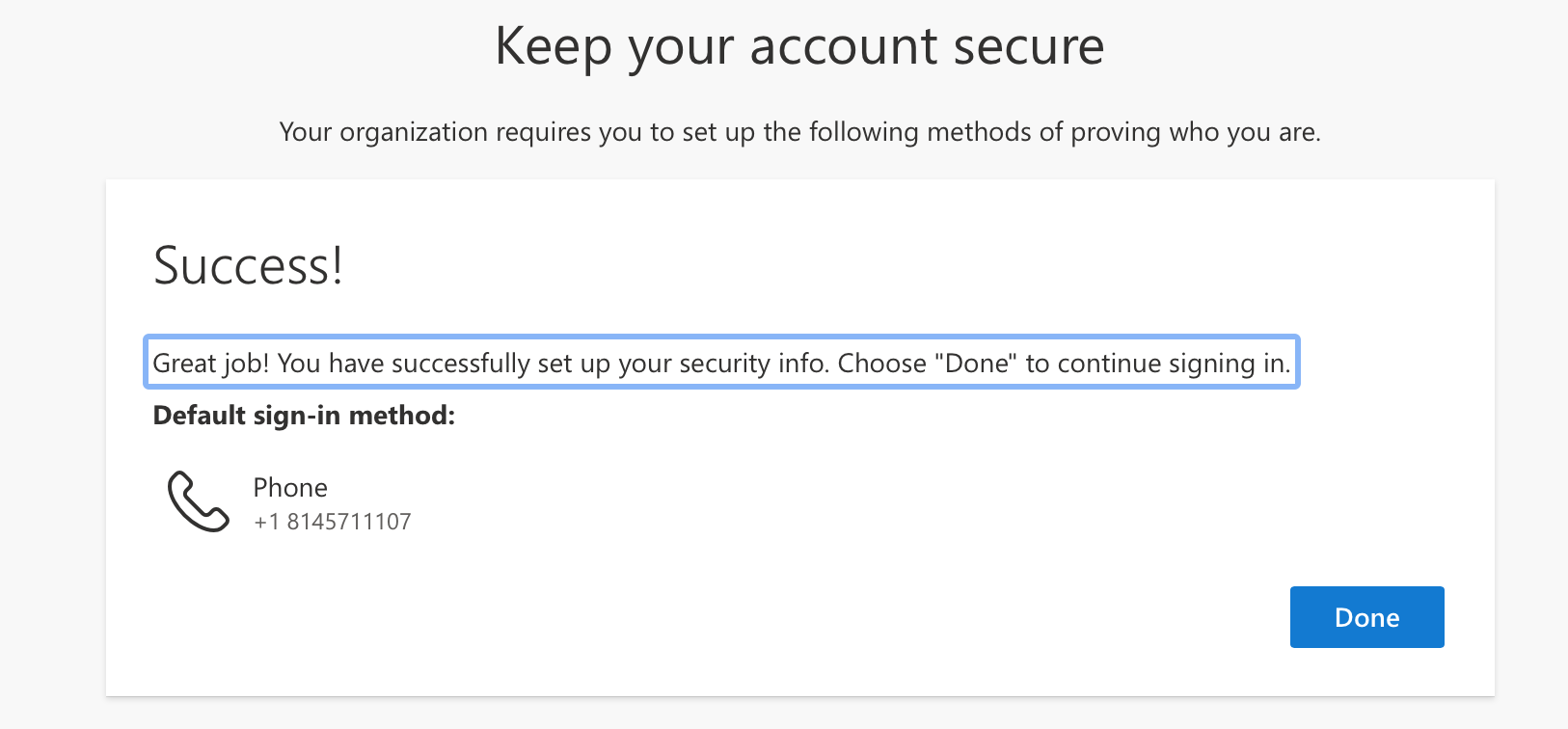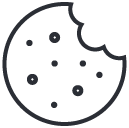Student Email Migration
Outlook Web Acccess
If you normally access your email by way of a web browser, navigate to: https://outlook.live.com/owa and Sign In using the button in the top right corner. Your username is still the same (your current school email address) and your password hasn’t changed. We’ve included some screenshots below. Please note that the first time you log in, you “may” be prompted to enter a mobile number in order to make use of two-factor authentication.
Outlook Application
If you access your email by way of a traditional Outlook application, please follow the above instructions FIRST, in order to set up your authentication information. Once you’ve done so, you should be able to launch your Outlook application and log in successfully.
iPhone or Andriod
For mobile users, the easiest way to connect to the new server is to remove the email account from your preferred email app and then re-create it, selecting Microsoft Exchange as the Account Type. Again, your username continues to be your current email address and your password hasn’t changed.
Outlook Web Access Initial Screen
Outlook Web Access Sign In Screen
Outlook Web Access Main Inbox
Two-Factor Authentication Setup
Enter Verification Code
Verification Successful
Please don’t hesitate to contact our IT team should you need any assistance along the way. They can be reached at…
MyIT@southhills.edu
or by calling
(814) 234-7755